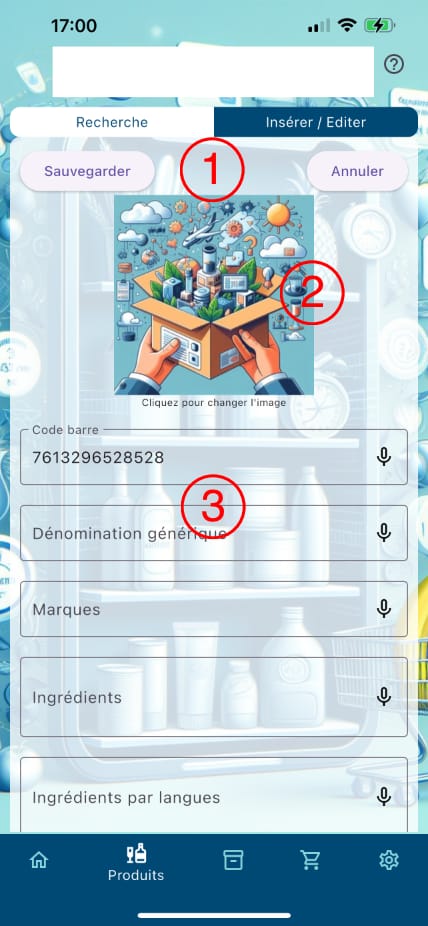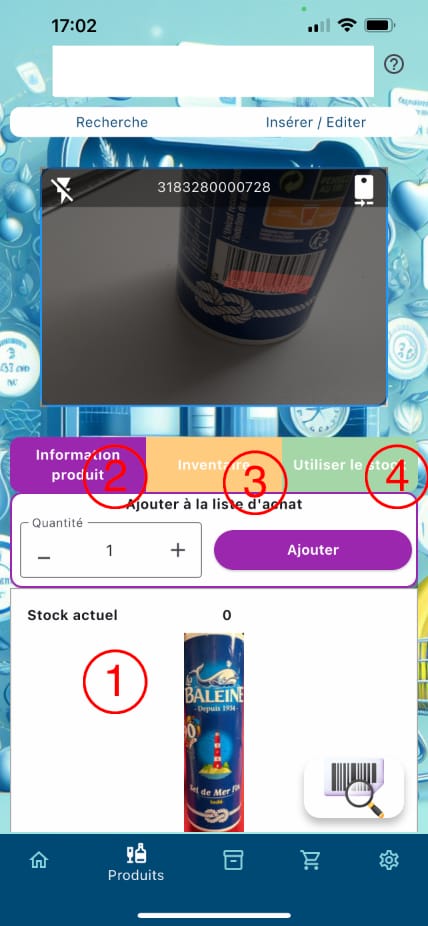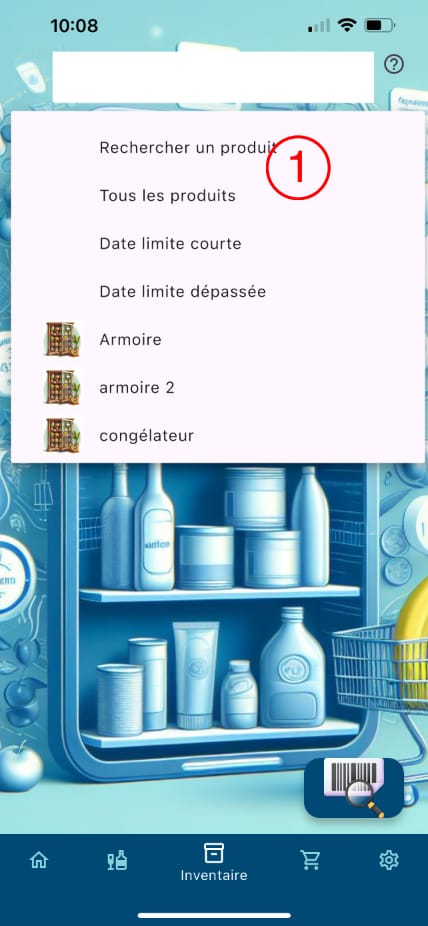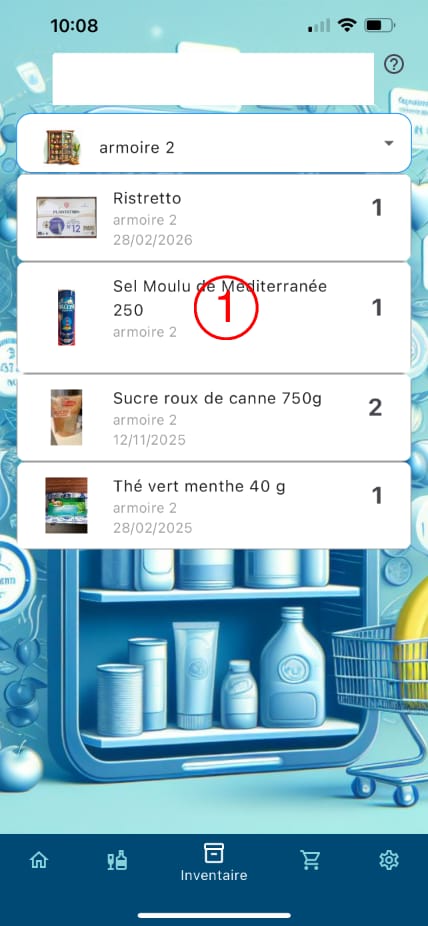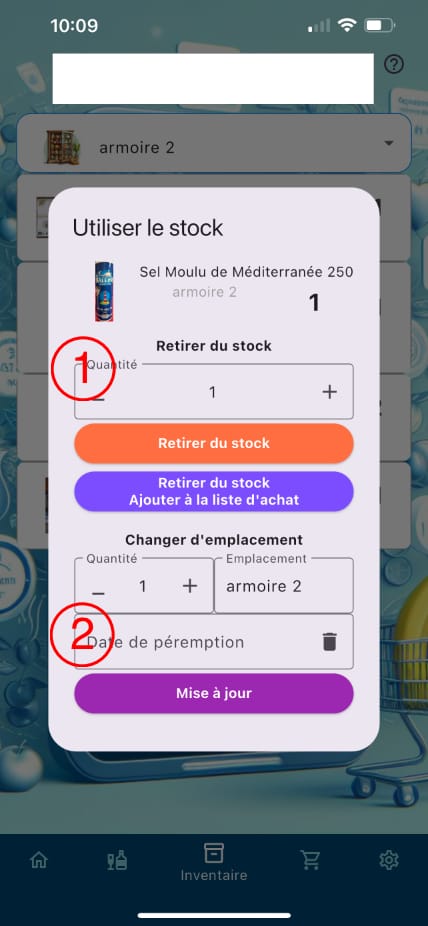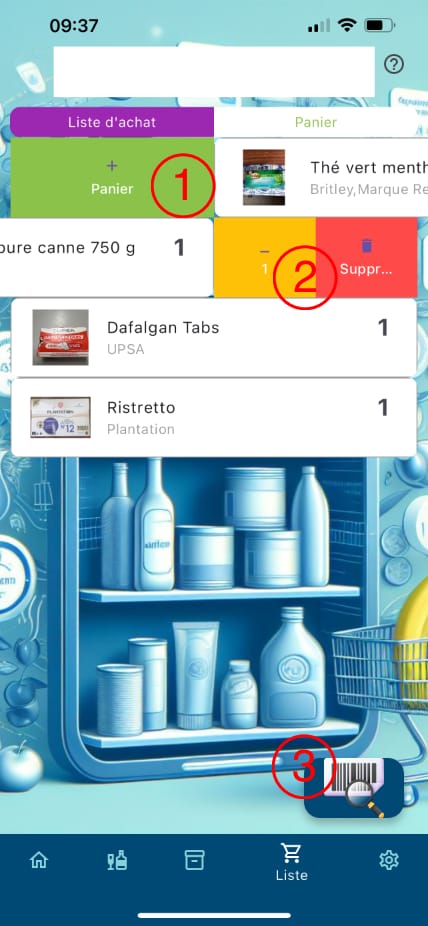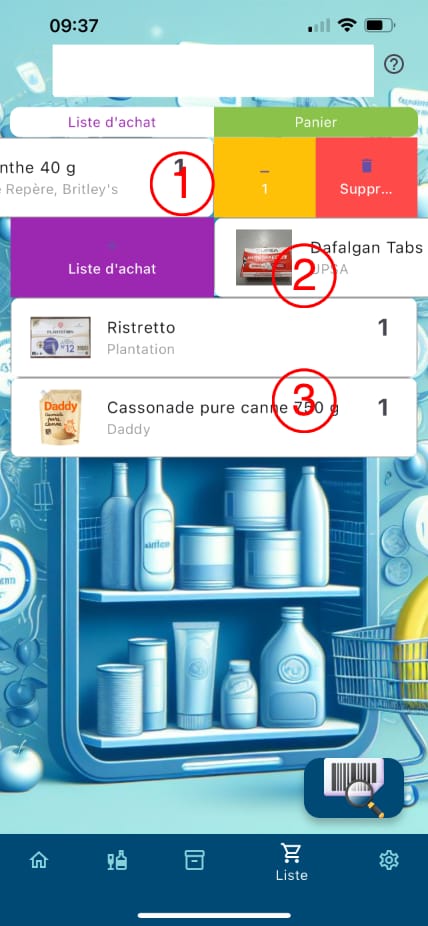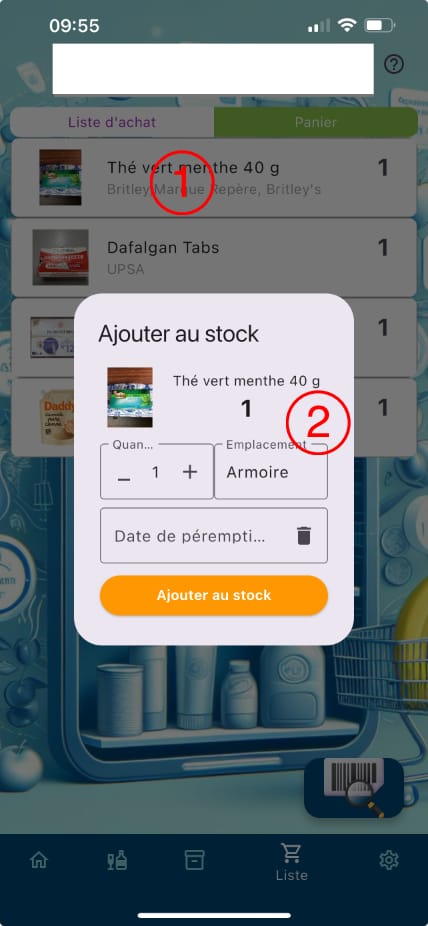1
 Bloc de publicité
Bloc de publicité
 Werbeblock
Werbeblock
 Advertising block
Advertising block
 Blocco pubblicitario
Blocco pubblicitario
 Bloc de publicité
Bloc de publicité Werbeblock
Werbeblock Advertising block
Advertising block Blocco pubblicitario
Blocco pubblicitario
2
 Lieu actif, pour le changer ou ajouter un lieu, cliquez sur le bloc. Un menu déroulant apparaîtra en bas de l'écran.
Lieu actif, pour le changer ou ajouter un lieu, cliquez sur le bloc. Un menu déroulant apparaîtra en bas de l'écran.
 Aktiver Standort. Um ihn zu ändern oder einen Standort hinzuzufügen, klicken Sie auf den Block. Am unteren Bildschirmrand wird ein Ausklappliste angezeigt
Aktiver Standort. Um ihn zu ändern oder einen Standort hinzuzufügen, klicken Sie auf den Block. Am unteren Bildschirmrand wird ein Ausklappliste angezeigt
 Active location, to change it or add a location, click on the block. A drop-down menu will appear at the bottom of the screen.
Active location, to change it or add a location, click on the block. A drop-down menu will appear at the bottom of the screen.
 Posizione attiva, per modificarla o aggiungere una posizione, fare clic sul blocco. Verrà visualizzato un menu a discesa nella parte inferiore dello schermo.
Posizione attiva, per modificarla o aggiungere una posizione, fare clic sul blocco. Verrà visualizzato un menu a discesa nella parte inferiore dello schermo.
 Lieu actif, pour le changer ou ajouter un lieu, cliquez sur le bloc. Un menu déroulant apparaîtra en bas de l'écran.
Lieu actif, pour le changer ou ajouter un lieu, cliquez sur le bloc. Un menu déroulant apparaîtra en bas de l'écran. Aktiver Standort. Um ihn zu ändern oder einen Standort hinzuzufügen, klicken Sie auf den Block. Am unteren Bildschirmrand wird ein Ausklappliste angezeigt
Aktiver Standort. Um ihn zu ändern oder einen Standort hinzuzufügen, klicken Sie auf den Block. Am unteren Bildschirmrand wird ein Ausklappliste angezeigt Active location, to change it or add a location, click on the block. A drop-down menu will appear at the bottom of the screen.
Active location, to change it or add a location, click on the block. A drop-down menu will appear at the bottom of the screen. Posizione attiva, per modificarla o aggiungere una posizione, fare clic sul blocco. Verrà visualizzato un menu a discesa nella parte inferiore dello schermo.
Posizione attiva, per modificarla o aggiungere una posizione, fare clic sul blocco. Verrà visualizzato un menu a discesa nella parte inferiore dello schermo.
3
 Bouton pour accéder à la page d'accueil
Bouton pour accéder à la page d'accueil
 Schaltfläche zum Zugriff auf die Startseite
Schaltfläche zum Zugriff auf die Startseite
 Home Page Button
Home Page Button
 Pulsante Home
Pulsante Home
 Bouton pour accéder à la page d'accueil
Bouton pour accéder à la page d'accueil Schaltfläche zum Zugriff auf die Startseite
Schaltfläche zum Zugriff auf die Startseite Home Page Button
Home Page Button Pulsante Home
Pulsante Home
4
 Bouton pour accéder à la page produit
Bouton pour accéder à la page produit
 Schaltfläche zum Zugriff auf die Produktseite
Schaltfläche zum Zugriff auf die Produktseite
 Button to access the product page
Button to access the product page
 Pulsante per accedere alla pagina del prodotto
Pulsante per accedere alla pagina del prodotto
 Bouton pour accéder à la page produit
Bouton pour accéder à la page produit Schaltfläche zum Zugriff auf die Produktseite
Schaltfläche zum Zugriff auf die Produktseite Button to access the product page
Button to access the product page Pulsante per accedere alla pagina del prodotto
Pulsante per accedere alla pagina del prodotto
5
 Bouton pour accéder à la page d'inventaire
Bouton pour accéder à la page d'inventaire
 Schaltfläche zum Zugriff auf die Inventarseite
Schaltfläche zum Zugriff auf die Inventarseite
 Button to access the inventory page
Button to access the inventory page
 Pulsante per accedere alla pagina dell'inventario
Pulsante per accedere alla pagina dell'inventario
 Bouton pour accéder à la page d'inventaire
Bouton pour accéder à la page d'inventaire Schaltfläche zum Zugriff auf die Inventarseite
Schaltfläche zum Zugriff auf die Inventarseite Button to access the inventory page
Button to access the inventory page Pulsante per accedere alla pagina dell'inventario
Pulsante per accedere alla pagina dell'inventario
6
 Bouton pour accéder à la page de la liste de course / panier
Bouton pour accéder à la page de la liste de course / panier
 Schaltfläche zum Zugriff auf die Einkaufslisten-/Warenkorbseite
Schaltfläche zum Zugriff auf die Einkaufslisten-/Warenkorbseite
 Button to access the shopping list / shopping cart page
Button to access the shopping list / shopping cart page
 Pulsante per accedere alla pagina della lista della spesa/carrello
Pulsante per accedere alla pagina della lista della spesa/carrello
 Bouton pour accéder à la page de la liste de course / panier
Bouton pour accéder à la page de la liste de course / panier Schaltfläche zum Zugriff auf die Einkaufslisten-/Warenkorbseite
Schaltfläche zum Zugriff auf die Einkaufslisten-/Warenkorbseite Button to access the shopping list / shopping cart page
Button to access the shopping list / shopping cart page Pulsante per accedere alla pagina della lista della spesa/carrello
Pulsante per accedere alla pagina della lista della spesa/carrello
7
 Bouton pour accéder à la page des paramètres
Bouton pour accéder à la page des paramètres
 Schaltfläche zum Zugriff auf die Einstellungsseite
Schaltfläche zum Zugriff auf die Einstellungsseite
 Button to access the settings page
Button to access the settings page
 Pulsante per accedere alla pagina delle impostazioni
Pulsante per accedere alla pagina delle impostazioni
 Bouton pour accéder à la page des paramètres
Bouton pour accéder à la page des paramètres Schaltfläche zum Zugriff auf die Einstellungsseite
Schaltfläche zum Zugriff auf die Einstellungsseite Button to access the settings page
Button to access the settings page Pulsante per accedere alla pagina delle impostazioni
Pulsante per accedere alla pagina delle impostazioni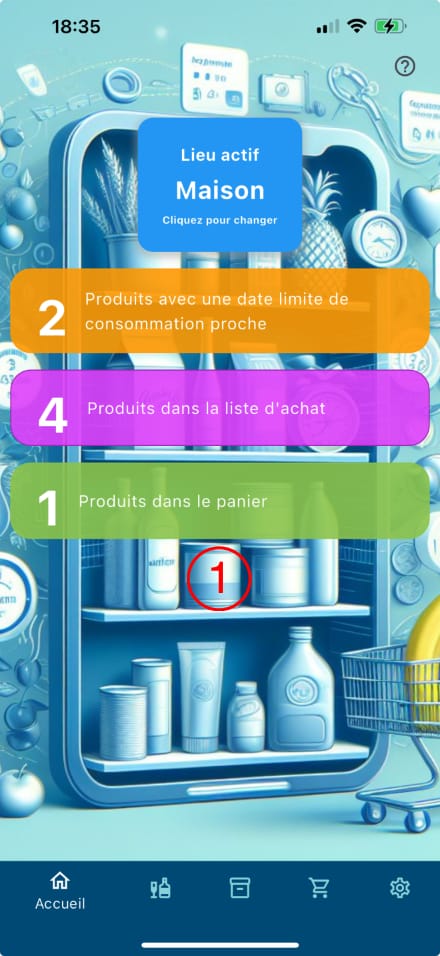
1
 Sur la page d'accueil, lorsque des données ont été enregistrées, des informations apparaissent pour définir les produits avec une date limite de consommation proche et ceux dont la date de consommation est dépassée. En dessous, vous pouvez visualiser le nombre de produits dans la liste d'achat ainsi que ceux présents dans le panier. Chaque bloc devient cliquable et vous emmène sur la page de visualisation des éléments.
Sur la page d'accueil, lorsque des données ont été enregistrées, des informations apparaissent pour définir les produits avec une date limite de consommation proche et ceux dont la date de consommation est dépassée. En dessous, vous pouvez visualiser le nombre de produits dans la liste d'achat ainsi que ceux présents dans le panier. Chaque bloc devient cliquable et vous emmène sur la page de visualisation des éléments.
 Auf der Startseite erscheinen, wenn Daten erfasst wurden, Informationen, um Produkte mit einem baldigen Verfallsdatum und solche, deren Verfallsdatum überschritten wurde, zu definieren. Darunter können Sie die Anzahl der Produkte in der Einkaufsliste sowie die im Warenkorb befindlichen Produkte anzeigen. Jeder Block wird anklickbar und führt Sie zur Anzeigeseite der Elemente.
Auf der Startseite erscheinen, wenn Daten erfasst wurden, Informationen, um Produkte mit einem baldigen Verfallsdatum und solche, deren Verfallsdatum überschritten wurde, zu definieren. Darunter können Sie die Anzahl der Produkte in der Einkaufsliste sowie die im Warenkorb befindlichen Produkte anzeigen. Jeder Block wird anklickbar und führt Sie zur Anzeigeseite der Elemente.
 On the home page, when data has been recorded, information appears to define products with an approaching expiration date and those whose expiration date has passed. Below, you can view the number of products in the shopping list as well as those in the cart. Each block becomes clickable and takes you to the page for viewing the items.
On the home page, when data has been recorded, information appears to define products with an approaching expiration date and those whose expiration date has passed. Below, you can view the number of products in the shopping list as well as those in the cart. Each block becomes clickable and takes you to the page for viewing the items.
 Sulla pagina iniziale, quando sono stati registrati dati, appaiono informazioni per definire i prodotti con una data di scadenza prossima e quelli la cui data di scadenza è stata superata. In basso, potete visualizzare il numero di prodotti nella lista della spesa e quelli presenti nel carrello. Ogni blocco diventa cliccabile e vi porta alla pagina di visualizzazione degli elementi.
Sulla pagina iniziale, quando sono stati registrati dati, appaiono informazioni per definire i prodotti con una data di scadenza prossima e quelli la cui data di scadenza è stata superata. In basso, potete visualizzare il numero di prodotti nella lista della spesa e quelli presenti nel carrello. Ogni blocco diventa cliccabile e vi porta alla pagina di visualizzazione degli elementi.
 Sur la page d'accueil, lorsque des données ont été enregistrées, des informations apparaissent pour définir les produits avec une date limite de consommation proche et ceux dont la date de consommation est dépassée. En dessous, vous pouvez visualiser le nombre de produits dans la liste d'achat ainsi que ceux présents dans le panier. Chaque bloc devient cliquable et vous emmène sur la page de visualisation des éléments.
Sur la page d'accueil, lorsque des données ont été enregistrées, des informations apparaissent pour définir les produits avec une date limite de consommation proche et ceux dont la date de consommation est dépassée. En dessous, vous pouvez visualiser le nombre de produits dans la liste d'achat ainsi que ceux présents dans le panier. Chaque bloc devient cliquable et vous emmène sur la page de visualisation des éléments. Auf der Startseite erscheinen, wenn Daten erfasst wurden, Informationen, um Produkte mit einem baldigen Verfallsdatum und solche, deren Verfallsdatum überschritten wurde, zu definieren. Darunter können Sie die Anzahl der Produkte in der Einkaufsliste sowie die im Warenkorb befindlichen Produkte anzeigen. Jeder Block wird anklickbar und führt Sie zur Anzeigeseite der Elemente.
Auf der Startseite erscheinen, wenn Daten erfasst wurden, Informationen, um Produkte mit einem baldigen Verfallsdatum und solche, deren Verfallsdatum überschritten wurde, zu definieren. Darunter können Sie die Anzahl der Produkte in der Einkaufsliste sowie die im Warenkorb befindlichen Produkte anzeigen. Jeder Block wird anklickbar und führt Sie zur Anzeigeseite der Elemente. On the home page, when data has been recorded, information appears to define products with an approaching expiration date and those whose expiration date has passed. Below, you can view the number of products in the shopping list as well as those in the cart. Each block becomes clickable and takes you to the page for viewing the items.
On the home page, when data has been recorded, information appears to define products with an approaching expiration date and those whose expiration date has passed. Below, you can view the number of products in the shopping list as well as those in the cart. Each block becomes clickable and takes you to the page for viewing the items. Sulla pagina iniziale, quando sono stati registrati dati, appaiono informazioni per definire i prodotti con una data di scadenza prossima e quelli la cui data di scadenza è stata superata. In basso, potete visualizzare il numero di prodotti nella lista della spesa e quelli presenti nel carrello. Ogni blocco diventa cliccabile e vi porta alla pagina di visualizzazione degli elementi.
Sulla pagina iniziale, quando sono stati registrati dati, appaiono informazioni per definire i prodotti con una data di scadenza prossima e quelli la cui data di scadenza è stata superata. In basso, potete visualizzare il numero di prodotti nella lista della spesa e quelli presenti nel carrello. Ogni blocco diventa cliccabile e vi porta alla pagina di visualizzazione degli elementi. StockHome
StockHome